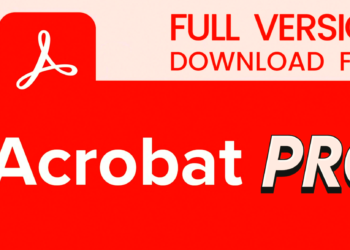Working with Excel often means managing large sets of data that need to be organised clearly. If you are taking an Excel certification Course, you will soon realise that one of the best tools for data transformation is Power Query in Excel.
Among its many features, the conditional column stands out because it lets you apply logical rules without writing formulas. This turns repetitive work into an automatic process.
Let’s go through the steps in detail so you can use conditional columns with confidence.
Steps To Create A Conditional Column In Power Query
Below are the step by step instructions you can follow to apply this feature to your data:
1. Load Your Data Into Power Query
Excel is where the adventure starts. Choose the dataset you wish to use first. Next, select “From Table/Range” under the Data tab. The Power Query editor is opened by doing this. Consider this editor to be a personal workstation. It provides a safe space to apply rules, mould your dataset, and prepare it for reporting without altering your original data. It is less dangerous than modifying raw data because you can always close it without saving if you make a mistake.
2. Find The Conditional Column Tool
There are several menu tabs at the top of the Power Query editor. Select the “Add Column” option to add additional rules. The “Conditional Column” option is located within this tab. When you select this, a pop-up window appears. Because it allows you to write conditions in plain English instead of formulas, this window is where the magic happens. This is among the simplest methods for many users to add logic to a dataset.
3. Define The Column You Want To Test
Selecting a field to test is the first decision you must make in the conditional column window. For example, you could select the “Revenue” column if your dataset includes sales data. Because it lays the groundwork for the subsequent conditions, choosing the appropriate column is crucial. The goal of this stage is to choose which portion of your data to group, classify, or sort according to logical criteria.
4. Add Conditions One Step At A Time
After deciding on a column, the next step is to draft regulations. Choosing a comparison type, such as “greater than,” “less than,” or “equals,” is the first step. The value to be tested is then entered. Lastly, you type the outcome that needs to show up if that condition is met. For instance, you might want the new column to show “High” if Revenue exceeds 1000. You can see the rules displayed in order within the pop-up window, and each one adheres to this straightforward pattern.
5. Add More Rules Or A Default Output
In most cases, multiple rules are involved. You can add multiple conditions in Power Query, one after the other. Let’s say you wish to divide sales into three categories. You may create rules like this: return “High” if revenue exceeds 1000; return “Medium” if revenue falls between 500 and 1000; and return “Low” otherwise. As a safeguard, the “Otherwise” option ensures that even values not covered by your rules are addressed. This keeps your new column from having empty cells.
6. Check And Apply Your New Column
Once your conditions are built, click OK. With the outcomes of your rules, Power Query immediately adds a new column to your dataset. Now is the time to thoroughly go over your data. The “Applied Steps” panel on the right side of the editor allows you to go back and review the steps if something seems off. You can update or remove steps in this panel, which records every transformation you do. After you’re happy, click “Close & Load” to restore the revised data to Excel.
7. Refresh For Automatic Updates
Automation is one of Power Query biggest benefits. You do not have to redo your conditions when the source data changes. Rather, just reload the query, and your conditional column will be updated immediately. Especially when working with reports that are updated frequently, this saves a ton of time. Because the same guidelines are followed each time, it also guarantees consistency.
Conclusion
One of the easiest methods to add logic to your data in Excel is to create conditional columns inside Power Query. You can apply categories, classify data, and provide results automatically by following these procedures. You can look at expert courses from The Knowledge Academy if you wish to further develop these abilities and receive structured training.