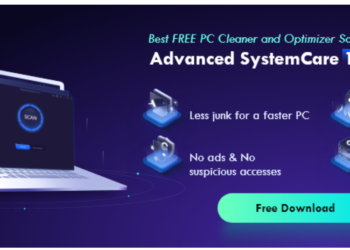If you need to create quality address labels US, the Avery 8160 template Google docs are great for that. It divides your paper into three equal columns.
The boxes are not very large, but there is enough space for an indication of a name, as well as a return address.
Guide To Making Labels Using The Avery Template 8160 For Google Docs
Read the guide below on how to use the Avery 8160 template and how to generate labels in Google Docs with it. Also, read about Invoice Template Google Docs.
Installing The Extension
Since Google Docs doesn’t have a built-in template or free labeling tool, you should use an extension for this purpose.
Fortunately, this is not difficult at all, because a wide list of add-ons is provided in a separate “Extensions” menu.
They are available for mobile and desktop versions of Google Docs. To streamline your workflow, you should also learn how to build a contact list.
Otherwise, Otherwise, each time your work will have to be started from scratch. You will find more details about this in the next paragraph.
Generating A Contact List
It is very easy to make a contact list in the Avery 8160 label template Google docs.
You just need to import data from your Google account and use a Google Sheets spreadsheet. Follow these steps:
1. Open a browser and go to contact.google.com;
2. Sign in to your Google account;
3. Find the “Export” button and click it;
4. Select the contacts you want to import;
5. Select “Google CSV” and then “Export”.
The saved file will be available on your Google Drive. You should open it in Google Sheets in order to export it to Google Docs:
1. Visit sheets.google.com;
2. Open “Blank doc”;
3. Enter the headings for the labels, followed by the personal information for each contact. Carefully check the correctness of the information and its correspondence to the title.
To transfer the contact list to Google Docs, you should download and export the file.
Printing A Document
To get a great address label produced using the Avery 8160 template for Google docs, you only have one step left – print your doc.
Try to carefully check the position of the paper in the printer and make the printout correctly. You can print from any device, whether it is a computer, iPhone, or Android.
Useful Tools For Creating Labels With The Avery 8160 Form
Useful add-ons that can be used when creating address staples are Foxy Labels and Labelmaker.
Foxy Labels makes it quick and easy to create labels in Google Docs. It offers a variety of templates to choose from and is compatible with Avery.
As for Labelmaker, it allows you to customize labels in any way you want, which is why it is widely popular today.
In conclusion, we should note that the creation of labels can become much easier if you use the capabilities of the foxylabels.com online platform.
Visit the website and create quality labels with the Avery 8160 template google sheets in just a few minutes!