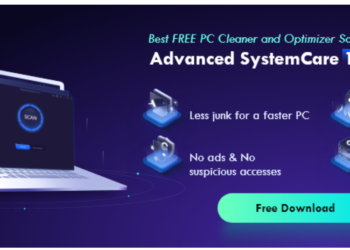Instead of complicated backgrounds that steal away attention, many professionals actually focus on having simple backgrounds that let the focus object or person shine and deliver the message. This is especially practiced for images that are to be used on websites.
In such cases, you can get a transparent background first and then attach a simple background on it.
Many background remover tools only deal with background removal but not editing and this is where VanceAI differs.
With BGremover’s intervention, you can create a visual harmony that guides viewers’ eyes precisely where you want them.
Whether you’re showcasing products, sharing stories, or promoting services, BGremover’s knack for simplification helps craft a seamless browsing experience that resonates with visitors.
How To Use BGremover For Editing Backgrounds
In this section, we will see how to use AI Background Remover to remove and replace backgrounds with just a few steps. Users can also see how effective the tool is and how it works.
Step 1: You can click on the link given to access the webpage of the BGremover tool. Once there, click on the “Upload Image” button to open the Workspace.
Step 2: After getting to the Workspace, upload the image and choose your preferences. Click on “Start to Process” to initiate the tool.
Step 3: The background will be removed within a few seconds and you will see the final image on the Workspace itself. In order to download the image, click on “Download Image”.
At this point, you can simply download the result image if you want an image with a transparent background.
However, if you want to go the distance and edit the image fully, you can click on the “Change Background” button which directs you to Background Changer, a feature from BGremover that enables the editing of the image.
Add A Background To An Empty Image
Step 1: Click on Change Background to get to the editor mode. Here, the image will be loaded in the editor mode. You can either attach a solid colored background, an image, or an image uploaded by you. To apply an image uploaded by you, click on the “Image” tab and use the upload function.
Step 2: Apply the background and click on “Download” to get the image on your device. These are the major steps for using BGremover.
Improve BGremover Images Without Upscaling
Step 1: Click on VanceAI Image Enhancer to access the online tool. From there, click on “Upload Image” to open up the Workspace.
Step 2: Upload the BGremover image on the Workspace and choose the “1x” option along with other preferences that you may see fit. Finally, use the “Start to Process” button to enhance the image.
Step 3: You will see the enhanced image appear on the screen in a short time. You can then download the image using the “Download Image” option in the Workspace.
VanceAI Can Further Boost The Background Remover
VanceAI is an online platform that offers a diverse range of advanced image editing tools. This comprehensive platform serves as a creative hub, providing creators with the means to effortlessly transform their images into captivating visual stories.
With BGremover, VanceAI aims to provide a comprehensive solution. This can be seen from the inclusion of features such as Transparent Background Maker, which renders the background ideal for further editing.
In the case of making websites look simple and easy to read, users would most definitely utilize the features of BGremover to create a simple-looking photo.
After that, they can also find value in other VanceAI tools, such as VanceAI Image Upscaler, AI Image Enhancer, and AI Image Denoiser.
With the AI Image Enlarger, users can further improve the quality of the image that they would edit with BGremover while also increasing its resolutions.
While the online platform can upscale images up to 8x times their size, VanceAI PC can go all the way to 40x, which is impressive.
This would make the image ready for use online, especially on websites and other platforms where there is a need for bigger images.
In other cases, users can also opt for AI Image Enhancer or Denoiser if they simply want to improve image quality online without needing to upscale their sizes.
Besides AI Image Enlarger, VanceAI has other tools that are more on the creative side. For example, AI Art Generator and Toongineer Cartoonizer.
The latter, for instance, can take the BGremover image and transform it to make it appear in cartoon or anime style.
The synergy between these tools and VanceAI BGremover is seamless and powerful. Consider a scenario where BGremover is used to extract a subject against a clean backdrop.
VanceAI Image Enhancer then comes into play, fine-tuning intricate details to ensure the subject’s subtleties are highlighted.
Simultaneously, the Image Denoiser eliminates any visual disturbances, refining the visual narrative and delivering a compelling message.
VanceAI Pricing
When users register an account on VanceAI, they receive three image credits every month at no charge.
This allows them to fully utilize the various tools available on the platform without any accompanying expenses.
Nevertheless, for individuals seeking more extensive capabilities and a broader array of features, VanceAI provides subscription plans at a reasonable cost.
Among these options, a standout choice is available at an exceptionally affordable rate of only $4.95 per month.
Opting for this plan gives users the privilege of accessing 100 image credits, presenting ample opportunities to edit and refine their images based on their specific requirements and preferences.
Final Verdict
Efficiency matters in the digital world, especially for professionals like marketers. Quick access to websites and important areas is vital for user satisfaction. Images are key here, as they convey messages swiftly.
This is where VanceAI’s BGremover comes in. It removes complicated backgrounds from images, helping create visuals that fit seamlessly into a website’s design. This way, users can focus on what’s important without distractions.
VanceAI doesn’t stop at BGremover. It offers other useful tools such as AI Image Enlarger, Image Denoiser, and Toongineer Cartoonizer that work well together.
These tools make editing easier by giving users various options in one place. Notably, BGremover also has a feature called PNG Maker that changes images to the PNG format.
This maintains image quality and makes them better for online use. VanceAI understands different needs and makes tools that work well together, making creativity and productivity more accessible.