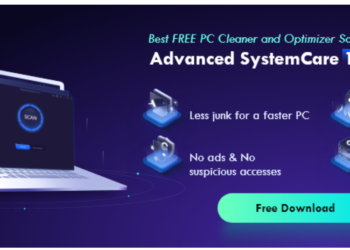If you use more than one cloud storage service in daily life, no matter for personal and business use, would you ever want to use them at the same time without downloading files from one cloud and re-uploading them to another cloud manually?
Syncing your online cloud storage services for free in the form of a web may be a good solution.
Why Do Cloud To Cloud Sync Via MultCloud?
When data is scattered across multiple online storage services, keeping track of all of them can become complicated whether you are using web services or desktop apps.
But that difficulty was without counting on MultCloud. With an easy-to-use web interface, MultCloud allows you to transfer, sync, backup, or manage data between clouds seamlessly without switching accounts.
MultCloud is one of the best multiple cloud file managers that supports many major cloud services, including Dropbox, Dropbox Business, Google Drive, Google Workspace, Box, Box for Business, OneDrive, OneDrive for Business, Amazon S3, and Wasabi, etc.
Best of all, it’s free as long as the data traffic doesn’t exceed 5 GB of data per month, and the average user will be able to get it up and running easily.
MultCloud also offers paid versions ($9.99/month, $59.9/year, or $249/lifetime) with multifunctional advanced features for power users and IT departments, including superfast transfer speed, schedule plan, file filter, sub-accounts collaboration, etc.
What’s more, you will be able to enjoy 6 advanced sync modes under the Cloud Sync feature after subscribing.
How To Sync Online Cloud Storage Services Via MultCloud
As for syncing data between clouds, the Cloud Sync feature can perform perfectly if you add your clouds to MultCloud and use the Cloud Sync function to sync files between clouds with a single click securely and easily.
Here we are going to show you how to sync Google Drive with Dropbox with the Cloud Sync function provided by MultCloud.
Step 1. Open the browser on your computer or iPhone/Android phone and create a MultCloud account for completely free.
Step 2. Now you can add your Google Drive and Dropbox accounts to MultCloud by clicking the “Add Cloud” button.
You will be guided to authorize MultCloud to access your clouds in the pop-up window.
Step 3. After adding clouds to MultCloud, you can create your Cloud Sync task on the “Cloud Sync” page.
Just click the left square and choose your Google Drive account or files and folders in this account as the source.
Then choose your Dropbox account or a Dropbox folder in the right square as the destination.
Step 4. Before starting the Cloud Sync task, you can choose the sync mode you need most in the “Options”. Or you can choose a daily, weekly, or monthly plan in the “Schedule” to achieve automatic cloud-to-cloud sync.
As a free user of MultCloud, you can select between Real Time Sync and Simple Sync in one-way and two-way.
If you upgrade your MultCloud plan, you will be able to enjoy all the 10 multifunctional sync modes, including Cumulative Sync, Incremental Sync, Mirror Sync, Full Backup Sync, Move Sync, and Update Sync in one-way.
Step 5. When all the settings of this Cloud Sync task are equipped well, you can click the “Sync Now” button below to quickly sync files between Google Drive and Dropbox without any risk of data loss.
What’s more, you don’t need to wait for the Cloud Sync task to be done. Because MultCloud supports the offline sync that doesn’t rely on the network speed of your devices.
More About MultCloud
MultCloud uses the OAuth authorization system that is supported by Dropbox and Google Drive to link your cloud accounts without any possibility to record the username and password of each cloud account.
And the 256-bit AES encryption will full-time protect your cloud data during data transfer processes.
That is to say, there’s no need to worry anything about the safety of your clouds and data when using MultCloud to manage and use your clouds conveniently.
Besides, as the best multiple cloud storage managers, MultCloud is also great for cloud-to-cloud migration and backup with the help of Cloud Transfer, Team Transfer (business clouds), and Cloud Backup functions.
Al these wonderful functions allow you to transfer, sync, and backup data between clouds with a single click.