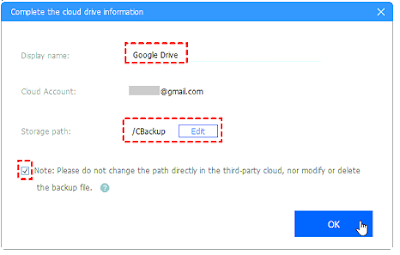About Google Drive
As we all know, Google Drive is the most famous cloud drive that provides you the free 15 GB cloud storage for storing files on your computer, Android phone, iPhone, and other devices, it’s quite comprehensive to manage files on Google Drive.
The files you uploaded to Google Drive will be synced to other devices using Google Drive apps.
Besides, you could use different Google Drive apps to manage files among different devices.
However, the 15 GB of free Google storage space will be filling up quickly if you use it as a backup solution.
And it will be stopped syncing files if your Google Drive is full and then you have to get more Google Drive free storage space, even unlimited Google Drive space.
How To Get More Google Drive Storage Space?
Traditionally, you could free up Google Drive space by deleting unnecessary files and folders, emptying Google Drive trash, deleting duplicate files, and clear caches, etc. It’s not the ultimate way for you.
If you’re going to use Google Drive advanced features like Google Photos editing tools, 3 months of ad-free YouTube, and other benefits, and the only thing you should do is upgrade your Google Drive account, then you will get more Google Drive storage like 100 GB, 200 GB, 2 TB, etc.
Of course, there is a free way to get more Google Drive space if you don’t have enough budget for cloud storage, just follow me and we will explain the details to you in the next section.
Best Free Way To Get Unlimited Google Drive Storage Space
How to get more Google Drive space even unlimited Googel Drive storage space? If you stuck in this problem, the free cloud backup service – CBackup will do you a big favor.
CBackup has the ability to combine multiple even unlimited cloud drives and then you will get a combined cloud with unlimited cloud storage.
It not only allows you to merge multiple cloud drive accounts belonging to the same cloud platforms but also combines the different cloud drives come from different cloud platforms.
The mainstream clouds that CBackup supported include Google Drive, Dropbox, OneDrive, and more.
Therefore, you could use CBackup to merge multiple Google Drive accounts to get more Google Drive storage space, and you will get unlimited Google Drive space as long as you add enough Google Drive accounts or other cloud drives.
Steps To Form Unlimited Google Drive Space
Step 1. Add Google Drive Accounts to CBackup
1. Please download CBackup desktop app and then apply for a new CBackup account, then sign in.
2. Click the My Storage icon on the left control panel, then click + Add Cloud, then select Google Drive, and press Add.
3. When it shows Authorization successful, and back to CBackup desktop app, then complete the Google Drive information on CBackup, like Cloud Name, Storage Path, then tick the Note option, and press OK.
Repeat the above process to add enough Google Drive accounts or other clouds to get unlimited Google Drive storage space.
Step 2. Combine Google Drive Accounts Into One
After adding enough Google Drive accounts or other clouds, you could combine Google Drive accounts as follows:
1. Hit the My Storage icon on the left side, then click + New Cloud and you will see a drop-down menu, select New Combined Cloud.
2. Rename the combined cloud for distinguishing, and tick all your Google Drive accounts and other clouds, then press Next.
3. Choose the backup order for all your cloud drives, then hit Combine to get unlimited Google Drive storage space.
Now all your Google Drive accounts has been merged and you could enjoy the unlimited Google space on CBackup.
To safeguard your data, it’s highly recommended to backup files to the unlimited Google Drive space and maintain forever.
Other Highlights Of CBackup That You Might Be Interested In:
⦁ It allows you backup files to cloud easily, including Google Drive, Dropbox, OneDrive, CBackup Cloud, even the combined cloud.
⦁ Transfer files between clouds directly without downloading and re-uploading manually.
⦁ Offers you 10 GB free cloud storage of CBackup Cloud, even more (1 TB or 5TB as a gift) if you got a subscription.
Conclusion
Now, you have mastered how to get unlimited Google Drive storage space to store more files, just enjoy.
If you still want to backup files locally and the backup software could be your best choice.